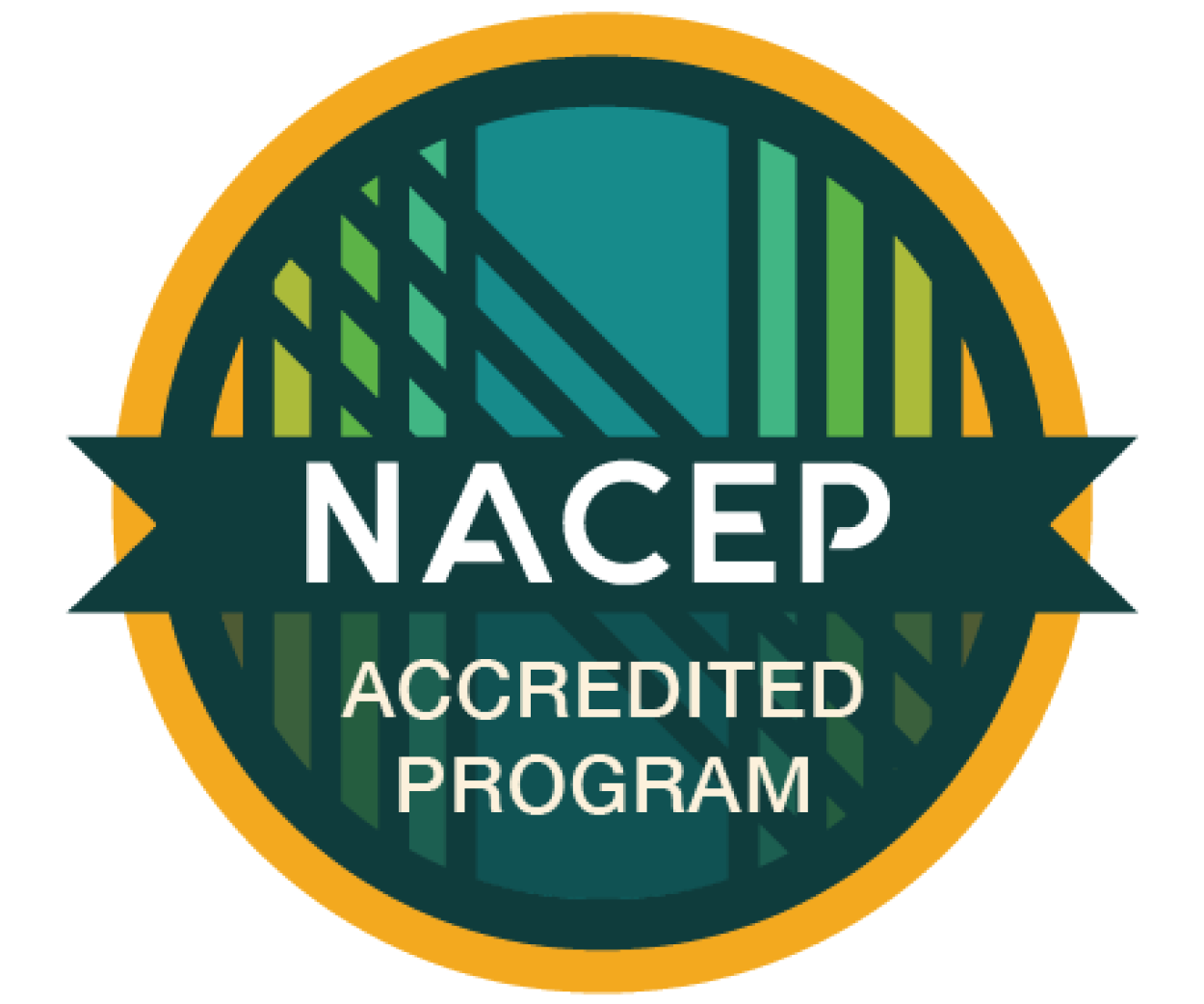Student Email
To Access Your Student Email and Office 365
Please be certain you have activated your Okta account before trying to log in to O365. Go to Okta and set up your account. Your username will be your GNTC student email address. If your password does not work, please try to log in using your default password. Your apps will then be visible to you and you can click on Microsoft Office 365 for email.
Once you log in to Okta successfully you should change the default password by clicking on settings by your name then click edit profile and following the validation rules.
- It must contain three of the four things a keyboard can do: uppercase letters, lowercase letters, numbers, and special characters.
- It must be at least fourteen characters long.
- It cannot contain your username.
- It cannot be a password that you have previously used.
If you have problems logging in please submit a Student Help Form for assistance.
Need to Change Your Password in Okta?
If You Do Not Know Your Student Email Address
If you applied to GNTC, you should receive a letter that includes your email address, which you can use right away. If you do not know your student email address, please call our Student Help Center at 866-983-4682.
Still Having Issues?
If you need assistance with accessing MyGNTC to find your new address or accessing your email, please submit a Student Help Form or contact the Student Help Center at 866-983-4682.