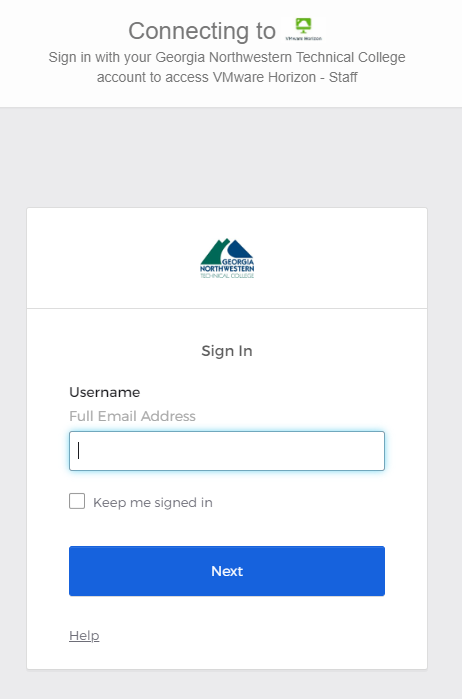What is VDI and Why Use It:
VDI (Virtual Desktop Interface) is a technology using VMWare Horizon software and state-of-the-art technologies to provide a flexible desktop experience. It offers flexibility, mobility, quicker deployment/upgrade cycles, and reduced hardware costs.
Essentially, each VDI session is hosted on GNTC back-end hardware which provides the operating system and all necessary software as part of the delivered desktop environment. It can be accessed on-campus or off from dedicated VDI hardware clients (found in some computer labs and instructor stations), or pretty much any laptop, desktop, tablet, or smartphone.
Besides the accessibility aspect, this solution can reduce student and faculty costs as the desktop is delivered complete with commonly required software such as Microsoft Office. Together, these features and benefits should allow faculty, staff, and students to be more flexible and successful.